How to Fix the metro.exe Not Found Error?
Last updated: February 06, 2025
If you are experiencing connection issues with MetroVPN due to a missing metro.exe file, this guide will help you identify the problem, restore the missing file, and prevent it from happening again.
Why Am I Seeing the "metro.exe Not Found" Error?
MetroVPN requires a core file, metro.exe, to establish a secure VPN connection. However, some antivirus or security software may mistakenly identify this file as a potential risk due to its network proxy functionality. As a result, the file may be quarantined or deleted, causing MetroVPN to fail to connect.
How to Check If metro.exe Is Missing
Before proceeding with a fix, confirm whether the metro.exe file is actually missing:
① Open the MetroVPN installation folder (default location: C:\\Program Files\\MetroVPN).
② Navigate to the resources folder.
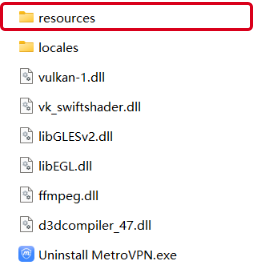
③ Look for the metro.exe file.
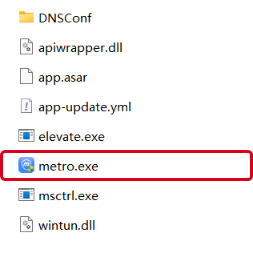
④ If the file is missing, follow the steps below to restore it.
How to Fix the "metro.exe Not Found" Issue
If you confirm that metro.exe is missing, follow these steps to restore it and prevent future issues:
Step 1: Reinstall MetroVPN
① Uninstall MetroVPN:
② Download the latest version of MetroVPN from the official website.
③ Install MetroVPN following the on-screen instructions.
Step 2: Add MetroVPN to Your Antivirus/Security Software Whitelist
Since security software may automatically remove metro.exe, adding MetroVPN to its whitelist will prevent future deletions.
By following these steps, you can restore the missing metro.exe file and ensure MetroVPN runs without interruptions. Keeping your security software configured correctly will help prevent this issue from occurring again.
Was this article helpful to you?
Can't find what you need?
If you need further assistance, feel free to reach out to us for help.
